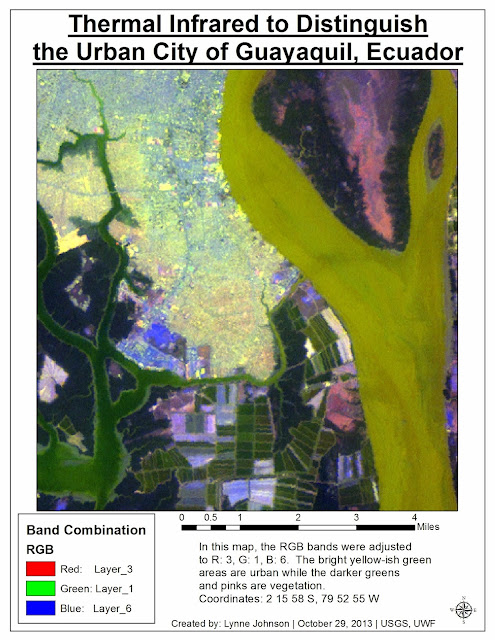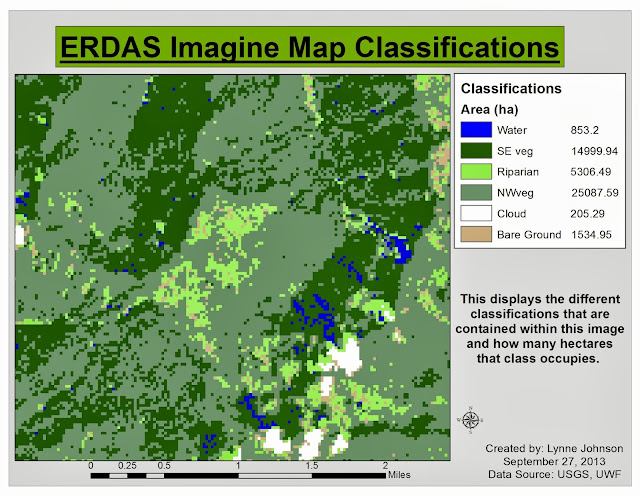We started a new project this week leaving statistics in our dusty, messy path. This week was the "Prepare Week" for our project on Network Analysis. The scenario is such that the City of Tampa Bay has requested evacuation routes for the areas that may be affected by flooding due to an impending hurricane. It was also requested that we provide routes for FEMA to aid stations. To begin, a basemap was needed. In order to create the map below, a raster file of the area (DEM) was converted into a polygon (vector) file. I enjoyed learning about this process and how it can be utilized.
By doing so, we were able to select the areas that had an elevation of less than 6 feet. These were to be considered "Flood Zones" and are identified in the map as a pink color. Once the flood zones were established, the roads needed to be sorted out as to whether they'd be closed due to flooding. By utilizing a "Search by Location," we located the roads that fall within these areas of concern and labeled them with a "1" in a newly created field in the attribute table, Flooded. Some interstate highways fall within those areas, however, will remain open. To identify those highways, a "Search by Attribute" was performed and we labeled those with a "2" in the Flooded field. The roads in the non-flood zones were also given a label of 2.
Once a final map was produced, a map package was created, metadata was exported and a professional email was written. The idea of this was to pass on this project to someone else. In the real world, others may need to pick up a project where I left off. This allowed us to see how the process would work and the best way to approach it.
 |
| This map shows the location of 'Flood Zones' in Tampa Bay, FL as well as the locations of possible emergency aid and shelter. |